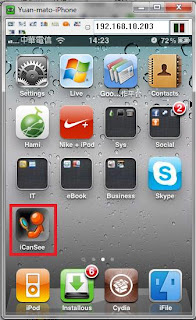iPhone 3GS iOS 3.1.3 7E18 JailBreak upgrade to iOS 4.1 8B117
My iPhone iOS 3.1.3 JB by Spirit
1.upgrade
(1)close anti-virus software
(2)connect your iphone to pc and backup or sync, if you can manual to backup anything, do it
(4)click [shift] + [restore] buttom, bowser file of firmware to upgrade
(5)choose your backup profile to restore iphone, but only profile or setting can use
2.jailbreak
(1)keep open itunes and keep or close any message, close anti-virus software
(3)click limera1n.exe[ms] (if your os is vista or w7, please run as administrator)
a.click [make it ra1n]
b.show [enter recory!]
c.do [hold home + power]
d.do [release power button] and keep hold home to show [in DFU mode ... wait]
e.show [done] and pop a message, and your iphone will restart with green ra1n pic
f.iphone shutdown
g.press power button to turn on your iphone and JailBreak finish
3.limera1n
(1)find [limera1n](white) icon and click on springboard, reboot your iphone when you can`t find any icon
(2)click [cydia] and click right [install] button to
(3)springboard will reboot and you can find [cydia] and [limera1n](green) icon on it
4.cydia
(1)click [cydia]
(2)click [Developer]
(3)click [Complete Upgrade] to update
(4)search [afc2add] and install to use ifunbox to upload or download file between pc and iphone (5)add some source to cydia
a.click [manage] and [sources]
b.click [edit] and [add] to add url below, and click [add source] and [add anyway] to
(a)sinfuliphonerepo.com
(b)iphone.org.hk/apt
(c)cydia.hackulo.us
(d)cydia.xsellize.com
(e)cydia.install0us.com <== (is zero)
c.click [done] to finish
(6)and you can search or install anything from cydia
(7)good apps
a.ifile
b.SBSettings (from bigboss)
(a)sbsettingstoggles (default)
(b)Autolock SBSettings
(c)Data Toggle
(d)iPod Widget
(e)SBSettings VPN Toggle
(f)tvout2, when you have installed [tvout2 mirror tvout]
(g)Veency SBSettings Toggle, when you have installed Veency
(h)you can find those addon in [SBSettings Addons] of [cydia sections]
(i)touch your iphone panel top from left to rigth can call sbs, and touch top anyaway to close
c.BlueWaves (shark iphone to transfer anything by bluetooth)
d.ezShare (SMB, FTP, DOC)
e.MultiCleaner (the end this app when you hold on [home] button in it)
g.iaccess (Keyin)
h.infinidock (add app icon below into sprintboard)
i.Safari Download Manager (for Safari, it can use with iFile)
j.WeatherIcon (show warm and weather today, and go setting set show temp and weather on status bar)
k.Yourtube 2 (iOS4)(download video to iphone)
l.AttachmentSaver
m.WeekinCal
n.My3G
o.WinterBoard
p.AnyRing
q.appbox pro
r.tvout2 mirror tvout
s.Veency
t.infinifolders (vertical scroll when open subfolder and select icon)
u.Backgrounder & Activator & MultiFl0w
v.liveclock
5.modify default password
(1)you can see [root password how-to] on cydia
(2)search [terminal] in cydia and click install after click [mobileterminal ios4] (when you done 4.->(5)->b.)
(3)return your desktop [springboard] and click [terminal]
(4)keyin [su root] (return)
(5)keyin password [alpine] (return)
(6)keyin [passwd] to chang and confirm new password for this account
(7)keyin [passwd mobile] as (6)
(8)close
6.installous
(1)search [installous](from hackulo.us) in cydia and install
(2)click [installous]
(3)click setting and disable [itune sync]
(4)and you can search or install anything from here
5.shsh
(2)download [tinyumbrella-4.1.8] and run
(3)save your shsh version for iphone from apple or cydia
(4)and you can downgrade or upgrade those version firmware